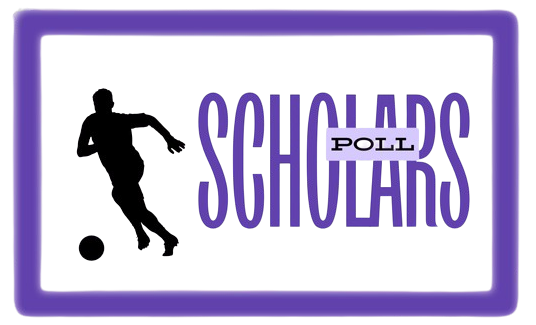Opay is one of the leading digital payment platforms in Nigeria. It allows users to make fast, secure and affordable transactions. A great feature of Opay is that it provides transaction notifications through SMS to keep users informed about their account activities. This SMS alerts feature needs to be activated on the Opay app for a user to receive notifications.
In this article, I will teach you how to activate and deactivate the SMS alerts on Opay. I will walk through the simple steps to turn them on or off. Whether you want peace of mind from notifications or want to save on SMS costs, this post will show you how to customize the settings to suit your needs.
Activating SMS Alerts on Opay
Here are the steps to activate SMS alerts on the Opay mobile app:
1. Open the Opay App
Launch the Opay app on your Android or iOS device if you haven\’t already.
2. Click on the Menu Icon
Tap on the menu icon, which usually looks like three horizontal lines, found on the top left of the dashboard screen.
3. Select \”Settings\”
From the menu options, select the \”Settings\” option.
4. Tap \”Notifications\”
Under the Settings section, tap on \”Notifications\”.
5. Toggle SMS Alerts on
You will see an option to toggle SMS alerts on or off by sliding the button to the right. Ensure it is toggled to the on position.
6. Select Transaction Types
You can further customize SMS alerts by selecting specific transaction types you wish to receive alerts for such asSend/Request Money, Airtime Purchase etc. Tick the boxes of desired transaction types.
7. Confirm Changes
Finally, tap the \”Update\” or \”Save Changes\” button at the bottom to confirm and save the new notification settings.
You have now successfully activated SMS alerts on your Opay account. You will start receiving notifications on your phone number registered with Opay.
Deactivating SMS Alerts on Opay
To deactivate SMS alerts and stop receiving notifications, follow these steps:
1. Open Opay App and Go to Settings
Repeat steps 1-4 from the activation process above to navigate to the Notifications settings page.
2. Toggle SMS Alerts off
This time, instead of turning the SMS alerts slider to the right, slide it to the left position to toggle it off.
3. Update Settings
Tap \”Update\” or \”Save Changes\” at the bottom to save the deactivation of SMS alerts.
You will no longer receive SMS notifications for your Opay transactions once the settings are successfully updated. The process takes less than a minute to complete.
FAQs about Opay SMS Alerts
Q. How will I receive the SMS notifications?
The SMS notifications will be delivered to the mobile number you have registered while signing up on the Opay platform. Ensure your number is correctly updated in your profile.
Q. Can I customize SMS alert frequency?
Currently, Opay only allows toggling SMS alerts on or off. You cannot customize the frequency of SMS delivery for transactions. Notifications are sent instantly after every transaction.
Q. What if I change my mobile number?
If you change your registered mobile number on Opay, you need to re-activate SMS alerts on the new number for notifications to resume. The settings do not transfer automatically.
Q. How do I know my SMS alerts are active?
You can check if SMS alerts are activated by making a small transaction like paying a friend. If an SMS notification is received instantly, then your alerts are active successfully.
Q. Can I receive SMS in a different language?
SMS alerts are currently only sent in English on Opay Nigeria. Language customization for SMS is not available.
Conclusion
The SMS alerts feature on Opay makes transaction monitoring simple and convenient. This guide covered the easy steps to enable or disable SMS notifications as per your preferences. Activating alerts ensures you are always notified of your account activity while deactivating them lets you save on SMS costs. I hope this helps you effectively manage SMS alerts and customize your Opay experience. If you have any questions, let me know in the comments section.